I’m a hardware geek, I always have been. I love my toys no matter what they are and am always plotting to get new things. I used to do this with Synth hardware but as that kind of gear got really expensive it was self limiting. So while I no longer buy hardware synths if I can help it, my software Synthesizer collection has grown. I have my sample libraries, Reason refills, Ableton sets, VST plug-ins and while I do try to enforce a standardized setup I always end up misplacing things. What can I say I am slob in Real life and slob in the virtual one. I use samples from wherever I find them and store things in piles. In my MMORPG Eve Online I have ships and modules strewn across the virtual “galaxy”. My computer desktop and my “real” desktop are eerily similar, (Oh how I pine for an “Arrange stuff by type” button on my real desk).
Ok, so you know I like stuff, especially computer stuff. I like to build my own PC’s. I have always gotten the most bang per buck doing it that way. This is one of the many reasons I’m not a big MAC guy despite being into Music Production. I like to build them myself. If Apple let me (IE supported me) installing their stuff on my hardware that would be another kettle of fish. However, I digress. Being a computer hobbyist since the days of the Commodore Vic 20 makes building things kind of easy for me. (I liked it so much it’s how I make my living).
So I’m looking to rebuild/upgrade my PC and I have have recently acquired a used HP 6930P laptop to replace my aging HP TC 1100 tablet PC. I want to make sure that when gig time come I have all the needed files to do what I need to do, and from here on in I didn’t want to think about it too much. What I am talking about is Microsoft’s Beta service Live Mesh. It is a file sharing and Remote Desktop Service that among other things allows you to synchronize files between multiple computers via an internet connection. sharing and replication (how it copies) is handled easily and Computers files and folders can be linked in several ways. It is a beta service so it may not be up 24/7. It is NOT substitute for a proper backup. It is how ever a nice convenience, and a good example of the future of cloud computing and anytime access to your data as it relates to the consumer. (uh oh- Geek out!)
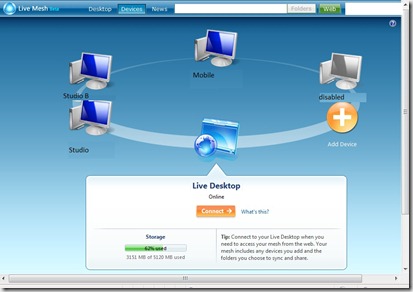
BTW this is not a MAC Vs PC holy war blog and the tip I’m going to share should work across both both platforms. Sorry Linux I know there are other ways to accomplish this but this is pretty nice even if it is from the Great Evil ones at Mt Doom errr nice folks at Redmond.
Now this is different from say Google docs, because once the client is installed on your machine it will give you the option to synchronize it with the live desktop or other Machines in your “Mesh”.
Now for those of you who use a Windows Server based network in your office or home network this is old hat. But it was a hassle to setup and who wants to spend the money on an Windows Server license? Another way to do this cheaply and with just regular file sharing turned on is to use the free Microsoft Sync-toy (or Batch file commands) and a Scheduled Task to do file copies between your machines (or a cron job for you LINUX types). So there are already options for you if you need them and know your way around your computer. But I Ilike to try new stuff and I am lazy, I mean “Real Lazy” but its a lazy born out being a working father of two pre-tween children whose trying to get a lot of stuff done and have time left over for extras like music and video games. Time is a very expensive commodity in my house, so much to do, so little time.
So now I have new(ish) laptop and I have set it up with my favorite software Propellerhead’s Reason and Record and Ableton Live and few other things. I loaded some of my libraries from a Portable hard drive I use for backups and realized I could use Mesh to synch the same directories regardless of their locations.
To do this I will use the Ableton directory that gets created in your My Documents folder by the default installation as an example. you could do this with just about any directory.
- If you have not already done so create a Windows Live ID (hey its another free mailbox and 5 GB of Storage)
- Login to the Mesh site
- Select the big Orange “Add Device” Button
- Download and install the software and follow the prompts.
- Login.
- Once it it finished you will see an Icon with your computer name in the Live Mesh Desktop Window. There will be an Icon in your system Tray as well.

- Navigate to your My Documents directory.
- Select and right click the Ableton folder.
- Select Add folder to Mesh

- You will then see the “Add Folder to Live Mesh” dialog. Select the Show Synchronization Options. Change the “Live Desktop” setting so it does not try to copy up to your Live Desktop Workspace. This is important as you only get 5GB of free storage and sample libraries and projects can well exceed that.

- Repeat this for the various devices you want to synchronize.
- Note that after you have setup your initial synch with the first PC. it will setup “Ghost” folders on the Live desktop. Do not delete them, even though they contain nothing they are place holders.
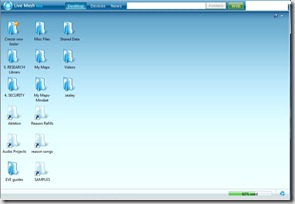
Now on the next PC you setup when you right click on a folder to add to the Mesh if the folder already exists, you will see this dialog when attempt to synch. (Using our Ableton example.) Be careful make sure it is a directory you want to synch.
Once you are done, all your machines will begin to synchronize their folders whenever your PC is Idle. To save time and bandwidth you could copy all the files (using sync toy for example) directly to your new machine. That way only the files you have changed will be copied over.
For example; if you were working on something on the Studio machine and then grabbed your laptop to take take somewhere, you could still get to the files. Once you got an internet connection whatever you saved on the studio machine will eventually appear on the laptop as it copies down. It even has a change log so you know what files were changed or synched.
Oh did I mention that you can also share your File and Folders with other Live Mesh users? Oh yes, you can invite another producer /DJ/ etc to work on your project and add him as a user on that folder. Now anytime either of you make a change, the other can see it. (Make special sharing folders for this). Just remember not to share to the Live Desktop and you will be OK.
I forgot to mention, one of the extra features in MESH is that it allows you remote control your PC from a browser “For Free”. That’s right the Mesh Client also does its own RDP. So if you absolutely needed something off your machine, you could Remote in and work on it directly. As I mentioned earlier this is not a Windows only thing. There is limited support for MAC OSX clients so go ahead and give it a try.


